Introduction
One of the main features of CalcKit is the built-in Scientific Calculator. Built on top of the extensive math.js library, it is optimized for work, school and any kind of personal calculations. You can do anything from basic to advanced calculations.
Equations in the calculator can be entered using the built-in keyboard or by clicking the equation field and typing the equation manually using your hardware/software keyboard.
Buttons & Functions
Basic Buttons
0 1 2 3 4 5 6 7 8 9 – Standard Numbers
. – Decimal separator
± – Negate the number, enters ×(-1)
+ - × ÷ – Basic arithmetic operations, addition / subtraction / multiplication / division
( ) – Parentheses are used to group terms, for prioritizing equations, or passing arguments to functions
, – Used to separate arguments in a function (example: min(5, 10))
= – Calculate Equation
Orange Buttons
Settings 2nd Function History C DEL
Settings – Show multiple settings for the calculator
2nd Function – Toggle the functions on the “Custom Buttons” rows
History – Show the latest 50 calculations (equation and result)
C – Clear the equation
DEL – Remove the last entered digit or function
Memory & Trigonometric Unit
DEG RAD GRAD – Change the trigonometric unit (degree/radian/gradian)
M+ – Add to Memory
M- – Subtract from Memory
MR – Memory Return (recall stored value)
MC – Memory Clear (clear stored value)
Programmer Buttons
0b 0o 0x – Binary / Octal / Hex Prefixes
A B C D E F – Hex Numbers
Examples:
0b 101101 – Binary Number (decimal 45)
0o 123456 – Octal Number (decimal 42798)
0x 123ABC – Hex Number (decimal 1194684)
Conversion Examples:
0 + 0b 101101 = 45
0x 0 + 1194684 = 0x123ABC
Built-in Functions & Constants
Constants
π – Pi, mathematical constant, 3.14159…
e – Euler’s number, mathematical constant, 2.71828…
i – Imaginary number
Common Functions
x² x³ xⁿ – Calculates the power of x to 2 / 3 / n, enters ^2 ^3 ^
x⁻¹ – Reciprocal Function, enters ^(-1)
√ ³√ ⁿ√ – Square / Cube / nth root (example: √(16) 3√(27) 5√(32))
x! – Factorial
10ⁿ – Power of 10, enters 10^
eⁿ – e raised to the power of n, enters e^
mod – Calculates the modulus, the remainder of an integer division
Arithmetic Functions
abs - Calculate the absolute value of a number
ceil - Round a value towards plus infinity
fix - Round a value towards zero
floor - Round a value towards minus infinity
gcd - Calculate the greatest common divisor for two or more values or arrays
hypot - Calculate the hypotenusa of a list with values
lcm - Calculate the least common multiple for two or more values or arrays
ln - Natural logarithm (base e)
log - Common logarithm (base 10)
round - Round a value towards the nearest integer.
sign - Compute the sign of a value.
Trigonometric Functions
sin cos tan csc sec cot
Trigonometric functions (sine, cosine, tangent, cosecant, secant, cotangent)
sin⁻¹ cos⁻¹ tan⁻¹ csc⁻¹ sec⁻¹ cot⁻¹
Inverse trigonometric functions (arcsine, arccosine, arctangent, arccosecant, arcsecant, arccotangent)
Hyperbolic Functions
sinh cosh tanh csch sech coth
Hyperbolic functions (sine, cosine, tangent, cosecant, secant, cotangent)
sinh⁻¹ cosh⁻¹ tanh⁻¹ csch⁻¹ sech⁻¹ coth⁻¹
Inverse hyperbolic functions (sine, cosine, tangent, cosecant, secant, cotangent)
Complex Functions
arg - Compute the argument of a complex value
conj - Compute the complex conjugate of a complex value
im - Get the imaginary part of a complex number
re - Get the real part of a complex number
Edit Buttons
CalcKit’s Scientific Calculator gives you the possibility to customize the two top rows (portrait) or left rows (landscape).
By clicking the ⋮ button and then clicking Edit Buttons you will access the menu below, where you are able to change each button and it’s 2nd function.
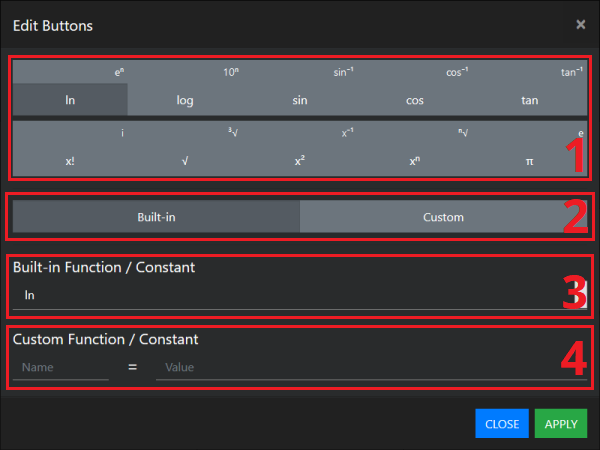
1. Select the button that you want to edit
2. Select between Built-in and Custom button type
3. If you select Built-in you will see a drop-down list with pre-defined functions/constants that you can choose from.
4. If you select Custom you will see two input fields Name = Equation where you can enter your custom function or constant.
Here are some examples for Custom buttons:
Constants
Name = Value
pi = 3.1415926535
phi = 1.6180339887
e = 2.7182818284
Functions
Name = Formula
pow(x, y) = x ^ y
Fg(m) = m * 9.80665
log3(x) = log(x) / log(3)
After you finish editing the button, just click APPLY and the configuration will be saved right away.